This article covers our Contact Companies feature. Here you can add the details of companies that you engage with and organize contacts who are affiliated with the company. With one look, you can see all the contacts you have that are associated with a company and their details.
Step 1: To Navigate to the CRM > Company feature, open Contacts and Click on Company.

- To Add a new company, click “+ New Company.”
- Fill out all of the relevant fields and click “Add New Company.”
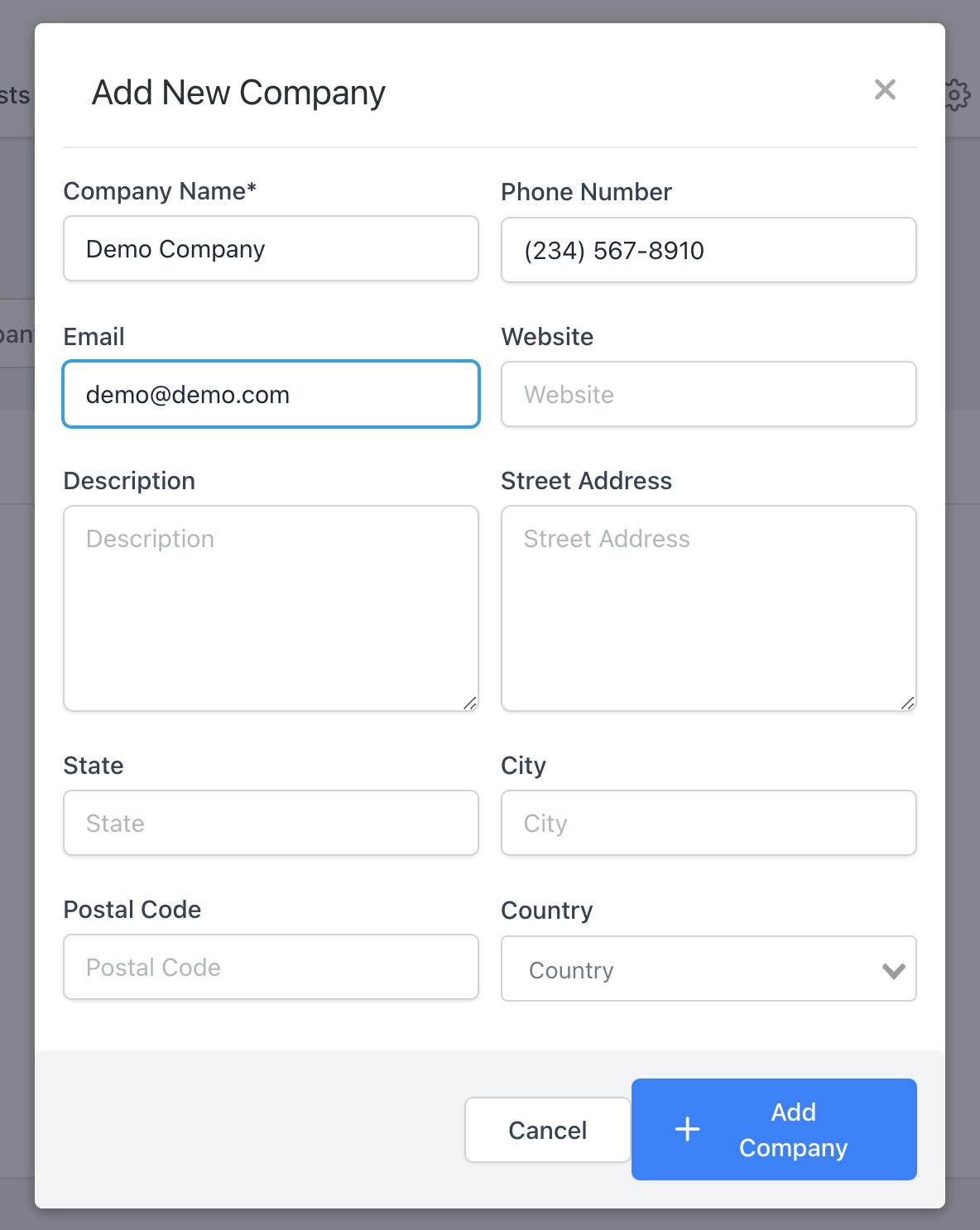

Step 2: To add a Contact to a Company
- Navigate to their Contact Card
- On the Company Tab, Select the Corresponding Company
- Click ‘Apply’
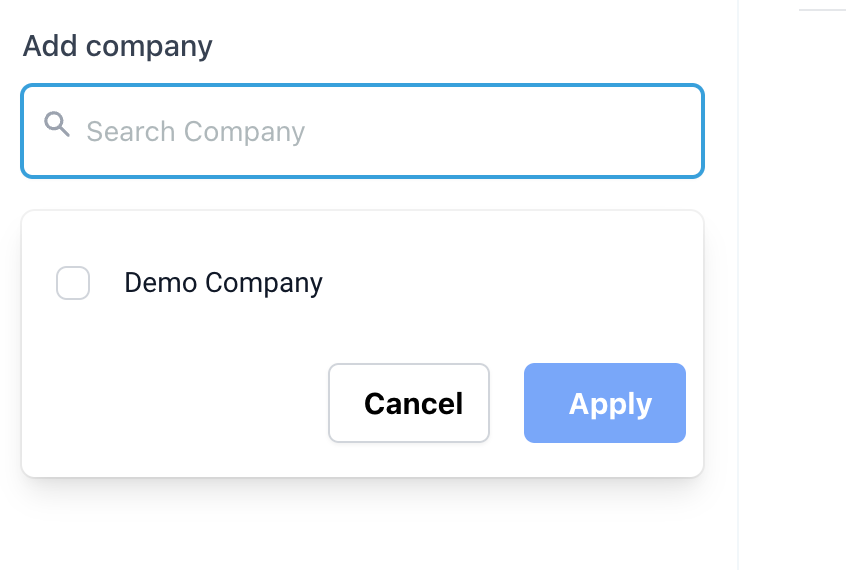
Step 3: Navigate back to the Company tab, click on the Company, and you will see your Contacts there.

Was this article helpful?
That’s Great!
Thank you for your feedback
Sorry! We couldn't be helpful
Thank you for your feedback
Feedback sent
We appreciate your effort and will try to fix the article